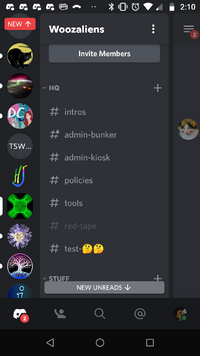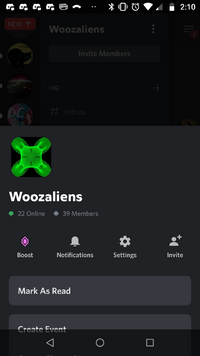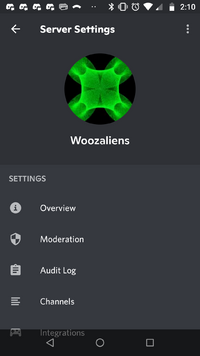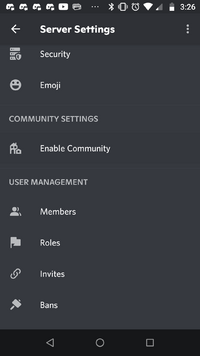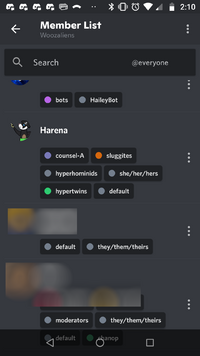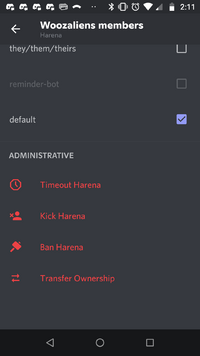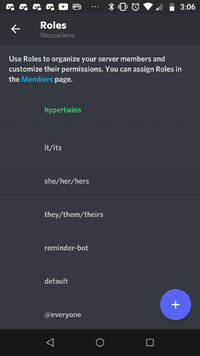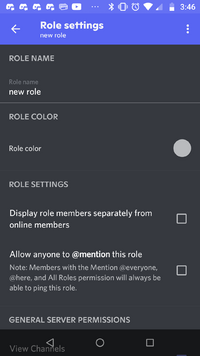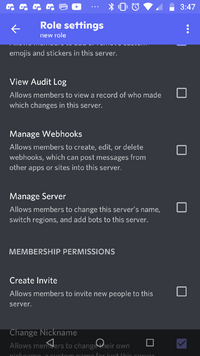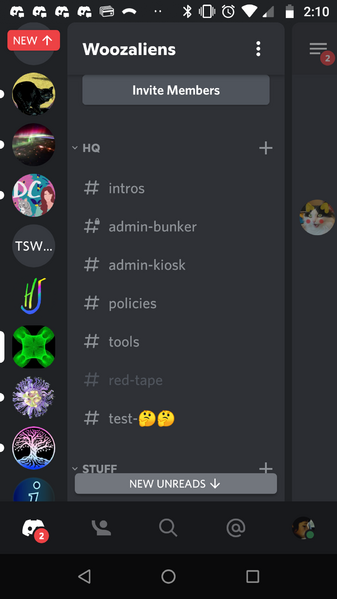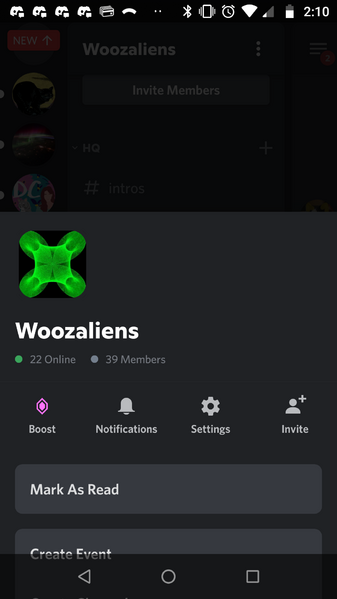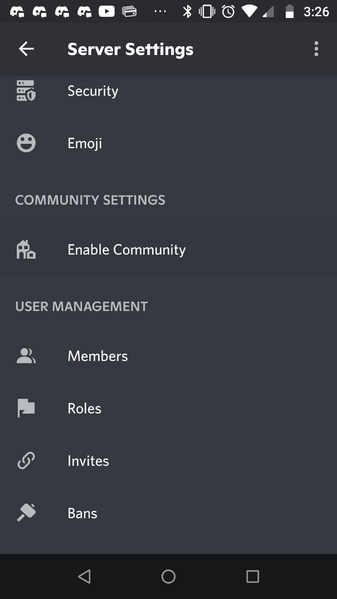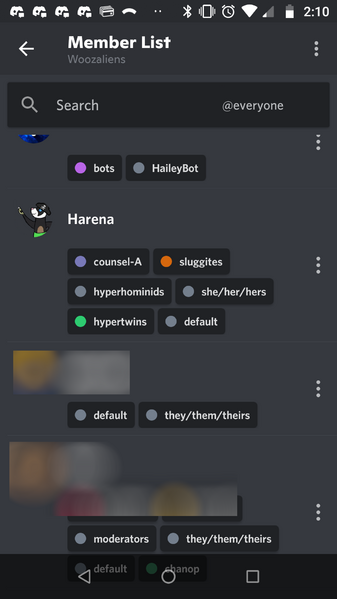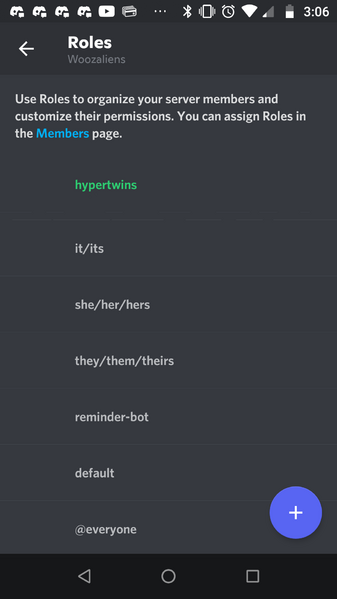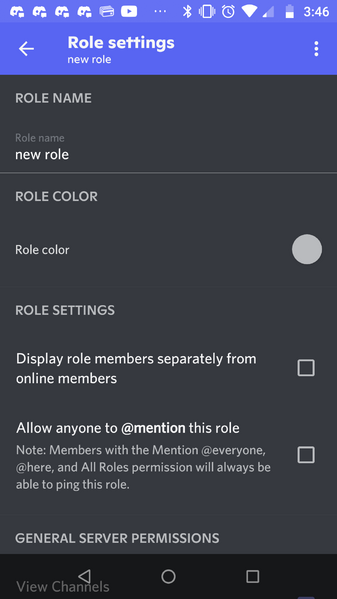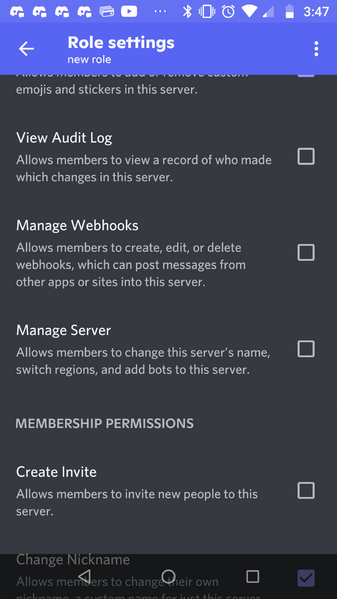Discord/how to/crown
About
It often happens that a novice sets up a Discord server and then wishes to let someone else more experienced do a lot of the administrative work. I'll refer to this as "delegation", or "crowning" another user.
The following is intended as the minimum-effort instructions for giving admin powers to another trusted person.
I'm starting with the instructions for the mobile app, because novice users seem to be more likely to be using Discord on their phone than on a desktop. The basic steps are the same on desktop, but the screens will (naturally) look different.
Steps
At this point you first need to decide whether you want to just hand the server over to the other person (who can hand it back to you, if you wish, once they have given themself the necessary privileges) or if you just want to give them admin privileges. The former involves fewer steps, but obviously involves slightly more trust.
The instructions for both are the same up through step 4; after that, I put the instructions for ownership-transfer and adminning in two separate columns.
1. select the server
Tap on the icon for the server you want to delegate. You should see a screen like this:
2. open the server's controls
Tap on the vertical '...' icon, to the right of the server name and just above "Members". You should see something like this:
3. access server settings
Tap on the "Settings" gear-icon. You should see something like this:
4. scroll down to end of screen
Scroll down to the end of the Server Settings screen. It should look something like this:
| a. give total control: | b. just give admin powers: |
|---|---|
5a. access the member listTap on "members". You should see something similar to this: 6a. access a member's controlsTap on the vertical "..." icon below the member's name on the right-hand side. You should see these options for that member: 7a. transfer ownershipTap on the red "Transfer Ownership" command. (I'm not sure exactly what happens after this, as I've never done it myself, but it should be straightforward.) |
5b. set up an admin roleTap on "Roles". You should see a screen like this: Tap on the blue ( + ) button at the lower right-hand corner. You should see a screen like this: Tap on the name ("new role" by default) to edit it, so you can change it to something more descriptive, like "admin". Then Scroll down until you see the "Manage Server" privilege. It looks like this: Check off the box to the right. (This means anyone who has the "admin" role can manage your server. Nobody has it yet, though.) 5c. assign the role to your trusted userTap on the left-arrow at the top of the page (next to "Role Settings") to get back out to "Roles". Tap on the left-arrow again to get back to "Server Settings". Then tap on "Members". You should see something like this: Tap on the vertical "..." on the right-hand side opposite the username; this should take you to a page which shows your new admin role (and possibly others). Tap on the checkbox to the right of your "admin" role to assign it to this user. That should do it! I haven't tested these steps definitively, but the "Manage Server" role should be enough to let admins (i.e. users with the "admin" role you just created) give themselves whatever other privileges they need. If that doesn't work, try adding other privileges to the role. If that doesn't work, poke me on social media... |