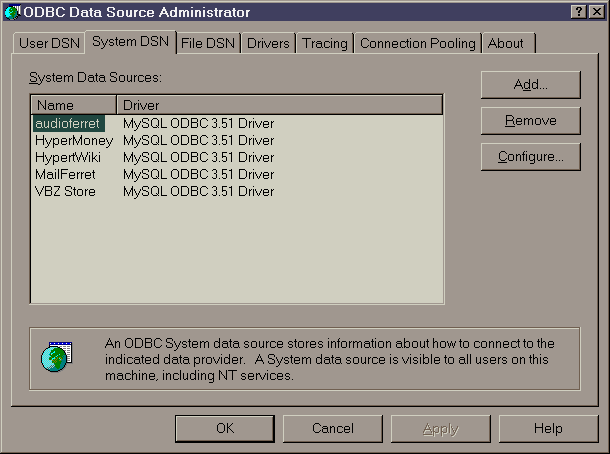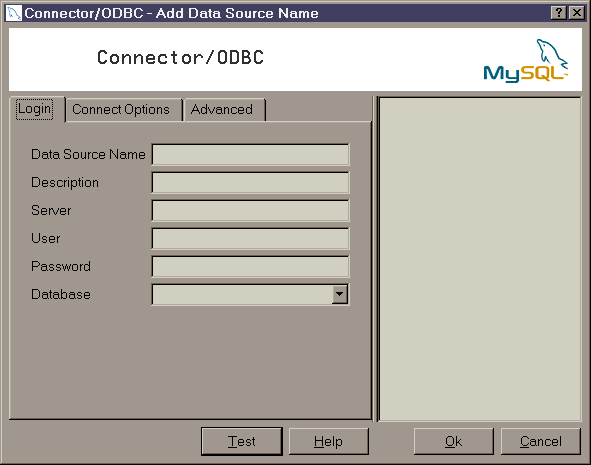adding an ODBC data source in Windows 98
computing: software: Windows 98/MS Access/MySQL/ODBC: adding an ODBC data source in Windows 98
Instructions
You will need to have installed the Connector/ODBC driver, which is available as a free, open source download from the MySQL web site's download area.
Under Windows 98, ODBC data sources are created and configured with the "ODBC Data Sources (32 bit)" applet in the Windows Control Panel, which opens the "ODBC Data Source Administrator" dialog. Select the "System DSN" tab
Press the [ Add... ] button, and select the MySQL ODBC driver:
...and then press the [ Finish ] button. This opens the MySQL Add Data Source Name dialog:
Enter the connection information for your MySQL database:
- Data Source Name: the name by which the connection will be listed (arbitrary, but must be unique and keep it short)
- Description: longer description; in MS Access, this shows up in the 3rd column of the ODBC sources listing (arbitrary and optional)
- Server: domain name or IP address of the MySQL server
- User: the MySQL username to use for the connection
- Password: the password for that user on the MySQL server
- Database: the drop-down list should be populated with a list of available databases, once the other information is filled in, or you can type in the database name manually
(The other 2 tabs can usually be ignored.) Press the [ Test ] button to make sure the connection is working; press [ Ok ] to add the new source to the list.